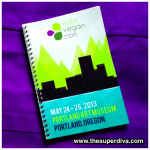Rave ‘n’ Crave Wednesday: 5 iPhone Tricks You Need to Know
Posted by the superdiva, dk on Sep 11, 2013 in iphone, rave 'n' crave wednesday, superdiva | 0 comments
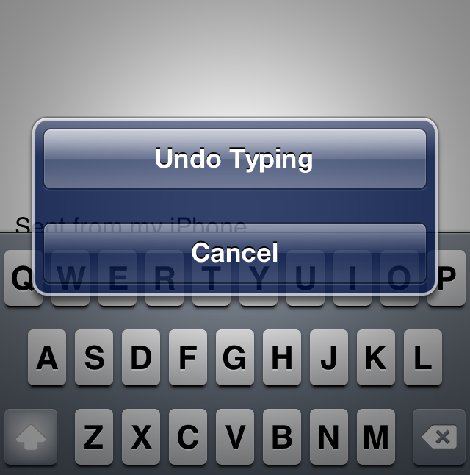
Sometimes, I write long emails on my iPhone. Recently, while trying to select some text, I accidentally pressed “select all” and then the backspace button. My entire long email disappeared!
On the iPad, there is an “undo” button in the numeric keyboard screen. There is no visible “undo” button on the iPhone keyboard. I was so annoyed. I grumbled and quickly started googling “iPhone undo button.” Sadly, there isn’t an undo button. Thankfully, I discovered that if you vigorously shake your iPhone, a window will pop up with a button that says, “Undo Typing.” How in the world are people supposed to know that?! I’m so mad at my iPhone that I shook it until is corrected itself? Puh-leeze!

Before you trade in your current iPhone for the new 5S or 5C, here are four more tips and tricks you should know that also work on your iPad:
SCROLL TO TOP:
You get to the bottom of a webpage and now want to return to the top. No upward finger swiping needed! Just tap anywhere in the top portion of your screen where the time is and viola . . . you are back at the top of the page.
SCREENSHOTS:
I discovered screenshots from a good friend of mine. Most people may not need it, but it does come in handy every once in a while. To take a picture of your iPhone screen, press the home button and the sleep/wake button at the same time. You’ll hear the iPhone camera click sound and your screen with go white for half a second. The screenshots will immediately show up in your Camera Roll in Photos.
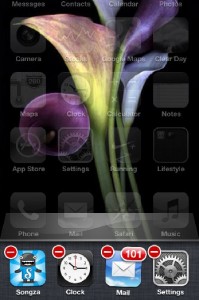
HOW TO CLOSE APPLICATIONS:
Last month, my brother and his family came to visit. He was complaining about his iPhone all of a sudden using more battery power than usual. I asked him if he had looked to see what apps he had running and closed the battery hogging ones like GPS related apps. He looked at me funny. For a sibling of mine who is supposed to be pretty tech savvy, I was shocked! He had no idea in the two years with his iPhone that there was a multi-tasking bar where he could
To close an application, double-click the home button twice. Your open apps with appear in the bottom of the screen. Press and hold any app until they all wiggle with a red minutes symbol over each of them. Press the red minus sign for each app that you wish to close. Press the home button again and then tap the main screen to resume your normal iPhone usage.close apps!
RESETTING YOUR IPHONE:
This one is so easy and yet, I can’t tell you how many people I know have complained to me about a weird anomaly with their iPhones that they don’t know how to fix. If the screen freezes, an app doesn’t work properly, battery issues, iPhone not making text sounds, etc. before taking it to the Genius bar, try resetting your iPhone. The process is similar to taking a screenshot (see item number 2), but instead of pressing and releasing the home and sleep/wake button, you press and hold both of them until you see the apple logo. It is kinda of like a restart, but better! No, you won’t lose any information. Hopefully, your iPhone will work properly afterward. This one comes in handy a lot for my first generation iPad.
There you go. Five iPhone tricks you need to know. Hopefully, you learned something new! Are there any major tricks that you think I left out? Please let me know in the comment section below.
© 2013, the superdiva, dk. All rights reserved. www.thesuperdiva.com